You are able to track contracted vendor work with transactions on work orders.
Tracking Vendor and Contracted Work
-
Search for and open the work order that you would like to add contracted or vendor work to.
-
On the work order page, scroll down to the Transactions section of the work order. *Note: You can also hover over the Shortcuts menu at the top of the page and click the Transactions link.
-
Click on the New Purchase Transaction link.
-
The Transaction Date will default to the current date, but you may change it if necessary.
-
Select Contract Services in the Type drop down box.
-
Select Supplier (the vendor or contractor) from the drop down box. If the name does not appear in the list, you can add it by typing it into the open field. *Note: Always check the Supplier drop down list carefully to avoid creating duplicate Suppliers. Once the transaction is saved, the new Supplier will be added to the list.
-
Enter an explanation of the service provided in the Description field.
-
You can enter the cost as an hourly rate or as a grand total:
-
If hourly, enter the number of hours charged in the Quantity field and enter the hourly rate in the Cost Each field.
-
If entering a grand total, type the number 1 in the Quantity field and enter the total charge in the Cost Each field.
-
-
Enter any additional sales tax, shipping/freight, or other charges as needed.
-
You can mark this work order complete by checking the box at the bottom of the form.
-
Click Submit to save the transaction.
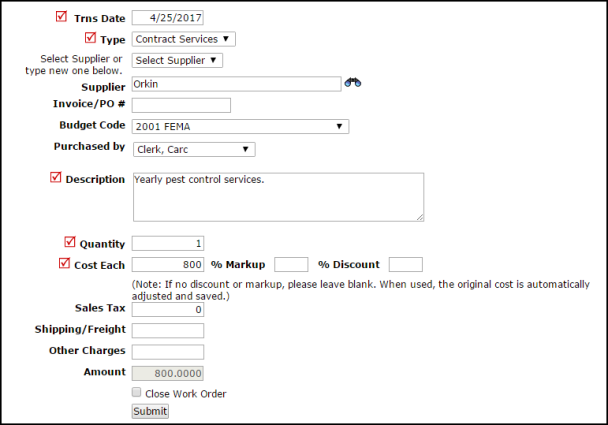
Once you are tracking vendors and contractors in your Work Order account, you will be able to create meaningful reports showing the number of work orders and costs related to your Vendor/Contractor work.
